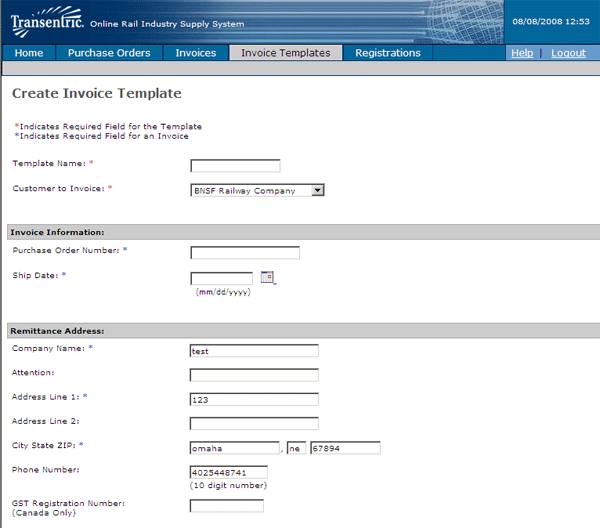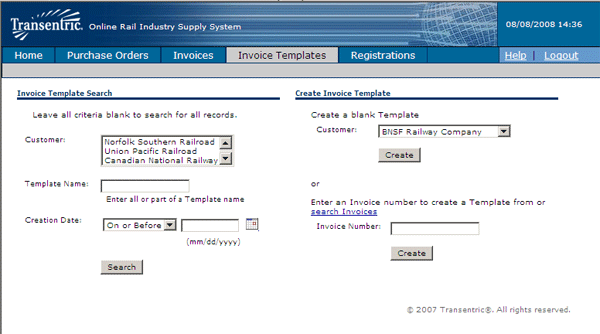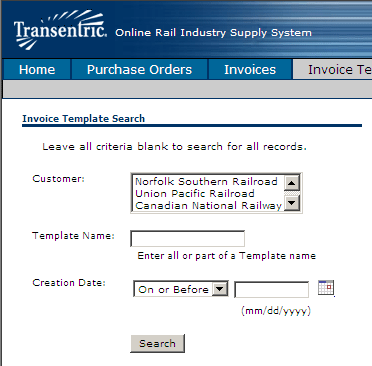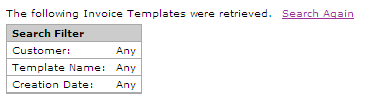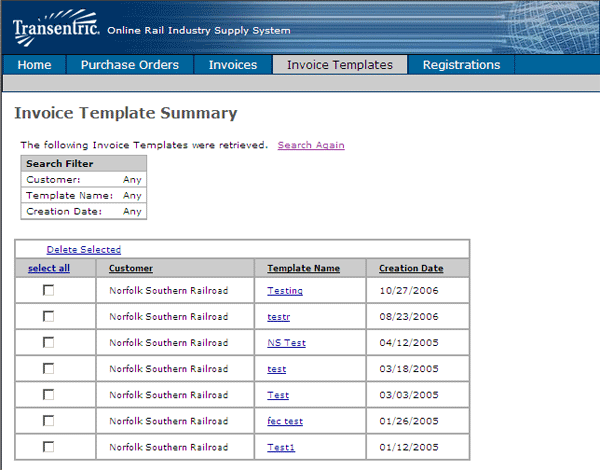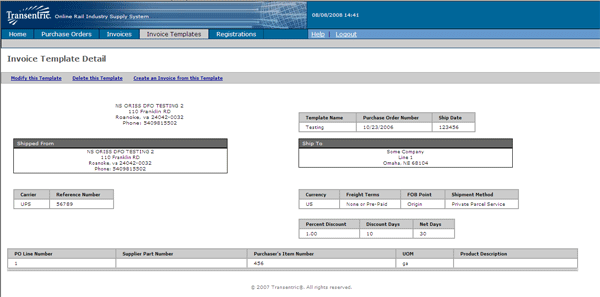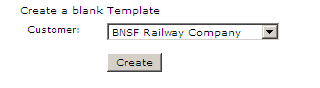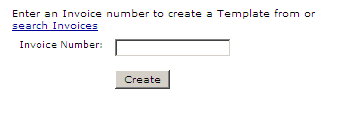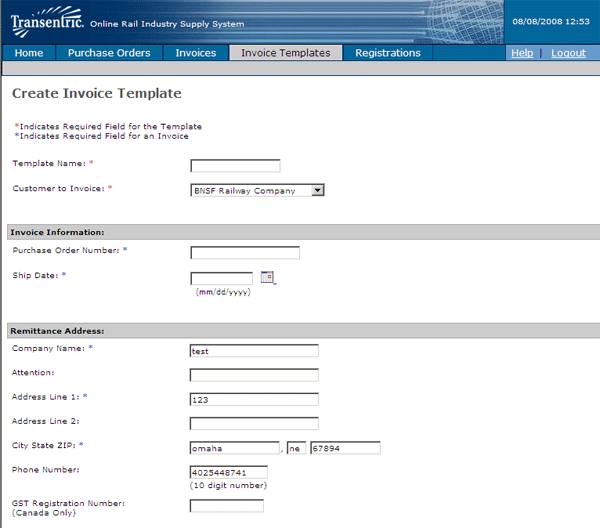Invoice Templates
Invoice Template Menu Screen
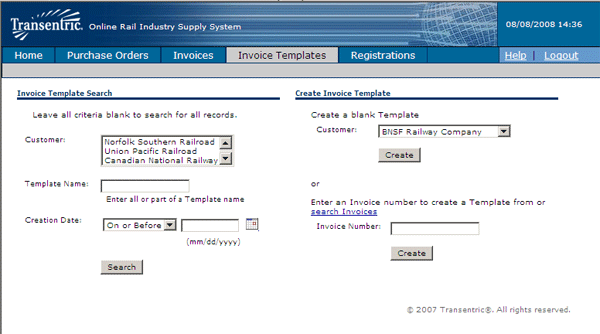
The Invoice Template Search section is used to search for existing
Invoice Templates using various search options. You can request a
single Template, or you can request a list of Templates that match
your selection options. Note: You may select as many or as
few search options as you want. If no search options are selected,
a list of all Templates on file is displayed.
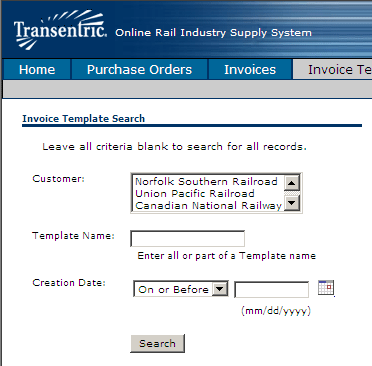
The invoice selections and their descriptions are:
- Customer:
A list of the Railroads with whom you have registered to send Invoices is
displayed in this text-box. Click on a Customer name to limit the search to
only Invoices sent to that Railroad.
- Template Name:
To display a specific Template, enter the name or ID that you assigned to the
Template in this field.
- Created Date:
Select this option to limit the search to Templates created during a specified
time period. Click on the first text box to select either the Before or After
options. Then, enter the date reference (in mm/dd/yyyy format) in the second
field. You can also click on the calendar icon to display a Pop-up Calendar
to select a date.
- Search:
After selecting your search options (if any), click on this button to process
your request. An Invoice Template Summary is displayed with a list of any
Templates that matched your selection options.
Invoice Template Summary
The Invoice Template Summary window displays a list of Templates (if any) that
matched your specified search options.
The Search Filter text box identifies the search options that you selected.
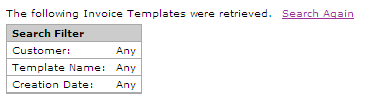
If any Templates match your search options, they are displayed as in the example
below. To display a Template, click on the specific Template Name.
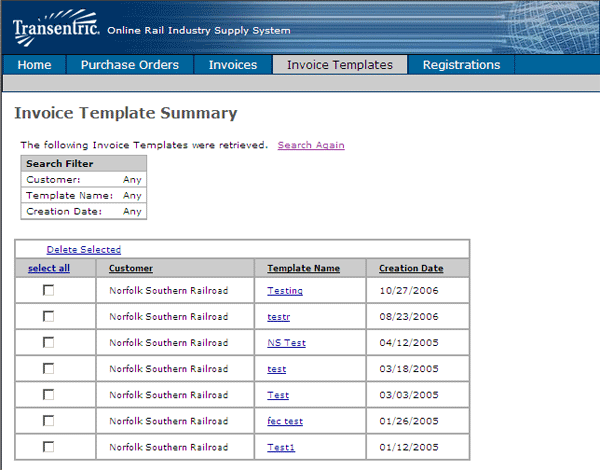
Invoice Template Detail
The Invoice Template Detail window shows the repetitive fields that have been
saved in the Template.
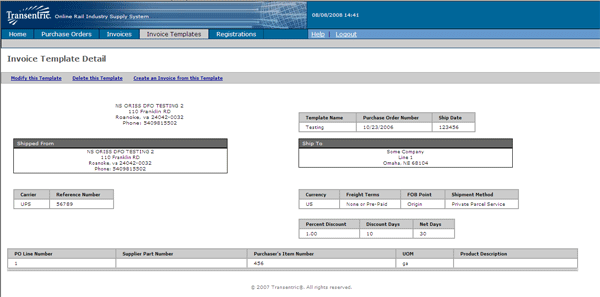
The three processing links at the top of the Invoice Template Detail are used as
follows:
- Modify this Template:
Click on this link to modify this Template. When the Template is displayed,
you may add or remove repetitive information as necessary. However, you cannot
change the Template Name.
- Delete this Template:
Click on this link to permanently delete this Template from the ORISS files.
(Caution - the Template is deleted immediately when you click on this link).
- Create an Invoice from this Template:
Click on this link to create an Invoice from this Template. The Create Invoice
window is displayed and the information from this Template is transferred to
the Invoice form.
The Create Invoice Template section of the window is used to start the Template
creation process. The Templates allow you to save repetitive information to use in
creating Invoices for the Railroads that your Company has registered with.
Create a Blank Template
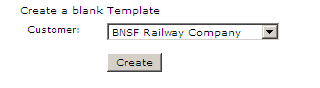
- Choose a customer name from the Customer drop-down box. They are registered
customers only.
- Click the Create button. The Create Invoice Template window is displayed to
enter the Invoice detail.
Create Template from Existing Invoice
Select this option if you want to create an Invoice Template from an existing Invoice.
When you select this option, detailed information from the Invoice is transferred to the
Template form. You will complete the Template by adding or removing information on the
form. You will also have the ability to modify any of the Invoice information on the
Template form.
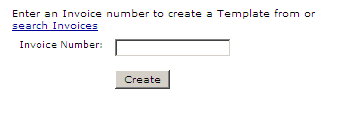
If you know the invoice number:
- Enter the number into the Order Number field.
- Click on the Create button and the Create Invoice template window will be displayed
to enter the Invoice detail.
If you do not know the invoice number:
- Click on search Invoices link. Then the Purchase Orders window will be displayed
to enter your search options.
- After finding the desired Invoice, click on the option to "Create a Template
from this Invoice" on the Invoice Detail window.
The Create Invoice Template is used to create and save an Invoice form that contains
repetitive information that can be used to create actual Invoices. Note: There are only
two required fields on the Template: the Template Name and the Customer to Invoice.