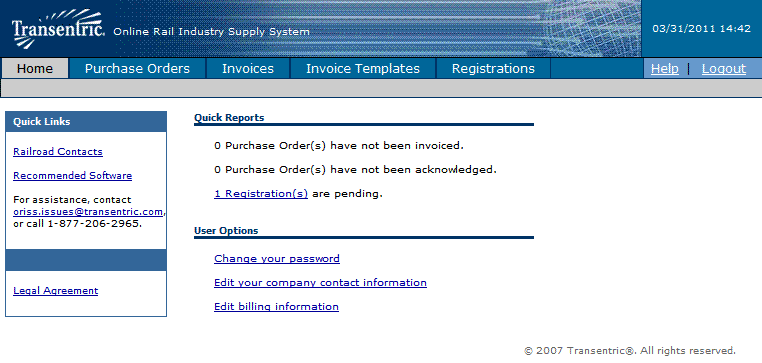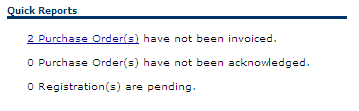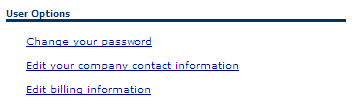Home
The Home Page is accessed immediately after logging into ORISS. The Home Page is the
launching point to all functions in ORISS. It also serves as a dashboard for current
system summary information, providing access to the general information about your
company that sets parameters for ORISS operations.
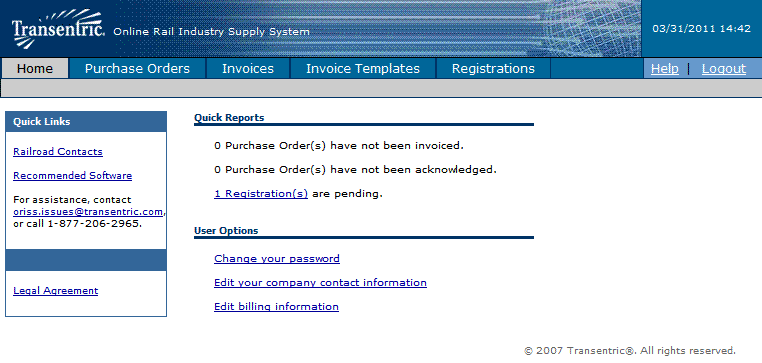
- Home Tab: Click on this tab to get general information about your
company that sets parameters for ORISS operations.
- Purchase Orders Tab: Click on this tab and you will be transferred
to the Purchase Orders menu screen. From that screen you can search for purchase
orders using a number of different selection options.
- Invoices Tab: Click on this tab and you will be transferred to the
Invoice menu screen. From that screen you can search for invoices using a number
of different selection options. Also, you can create and submit invoices to
railroads that you're registered with.
- Invoice Templates Tab: Click on the this tab and you will be transferred
to the Invoice Template Menu screen. From that screen you can search for existing
Invoice Templates using various search options. Also, you can create an invoice
template to invoice from.
- Registrations Tab: Click on this tab and you will be transferred to the
Registrations Menu screen. From that screen you can do various things such
as create a new registration, modify an existing registration, or view a pending
registration.
The Quick Reports section presents a dashboard for commonly used ORISS reports.
The Quick Reports are:
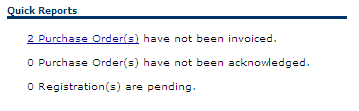
- # of Purchase Orders(s) have not been invoiced:
If you click on this link, the Purchase
Order's window is displayed with a list of only those Purchase Orders that have
not yet been invoiced.
- # of Purchase Order(s) have not been acknowledged: If you click on this
link, the Purchase Order's window is displayed with a list of only those Purchase
Orders that have not yet been reviewed. When you review or open a Purchase Order for
the first time, an acknowledgement is automatically transmitted to the sending
Railroad.
- # of Registration(s) pending: If you click on this link, the Registrations
window is displayed with a list of your registration requests that have
not yet been approved.
User options allow the user to update their current user information. The User Options
are:
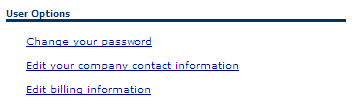
- Change your password: Click on this link to change your current ORISS
password. The Change Password window is displayed to make the change.
- Edit your company contact information: Click on this link to
update your ORISS user contact information. The Contact Information window
is displayed to make the changes.
- Edit billing information: Click on this link to update your ORISS
billing information. The Edit Billing Information window is displayed to
make changes.

- Railroad Contacts: Click on this link to display a list of railroad
contacts for all Railroad Companies registered in ORISS.
- Recommended Software: Click on this link to display a list of recommended
software to use in conjunction with the ORISS website. The list provides
links to the various software vendors who provide free downloads of their
products.
- Contact Information: The contact information provides information for
ORISS assistance.
- Legal Agreement: Click on this link to display a PDF copy of the ORISS
legal agreement. If you are a full service supplier in ORISS, you must fill
out this form and submit it in order to be active in ORISS.